Steps to Prepare for Remote Screenshare Support
Remote screensharing is a practical method to offer valuable support. These technologies continue to evolve therefore future edits to these instructions will reflect those improvements.
Your institution may not permit access to the apps we use due to security protocols; we encourage you to check with your security personnel. Specifically, confirm whether you can use the following within your institution’s network: MS Teams, TeamViewer & MS Quick Assist. If these are not permitted, if they can help identify and instruct you and us on steps to use approved remote screensharing services.
Steps to prepare
Refer to the Califia Simulator system setup, Figure 1, for all electrical and hydraulic fluid connections.
- Connect the Califia Patient Module (CPM) Venous and Arterial ports to your extracorporeal support circuit such as an ECMO circuit or HLM (Heart Lung Machine).
- The CPM’s Cardioplegia and Vent ports can connect together if not used.
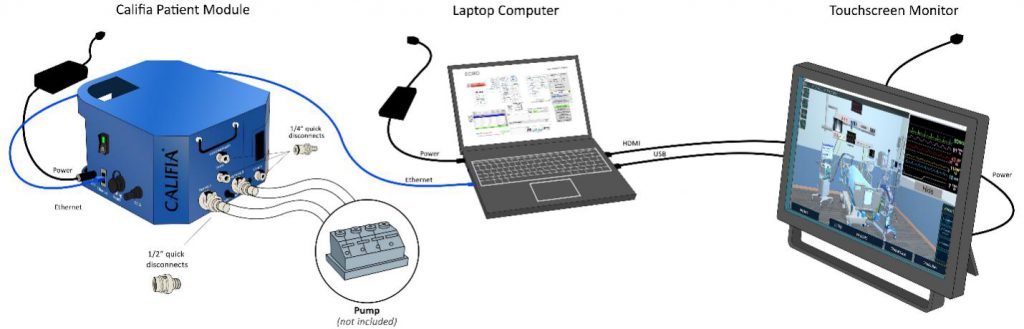
Figure 1. Califia Simulator system setup
Califia Simulator laptop computer
- We encourage you to stay up-to-date with the most recent Califia Simulator software so you can gain access to the latest features and improvements.
- If you have not connected the laptop computer to the internet in a while, please do so at least a day before the remote screensharing support session so it can complete any Windows updates and software driver updates. These tasks tend to run in the background and can affect computer and software performance hence the recommendation to complete these prior to the session.
- Ensure a reliable internet connection over WiFi is available.
- MS Teams for the session meeting.
Using this application in your mobile device is ideal so you can move around your work space and point your mobile device’s camera to your circuit or CPM if needed.
MS Teams allows for many remote participants and the recording of the session for future reference.
- Remote access app options:
Option 1: TeamViewer. This is Biomed Simulation’s preferred app for remote screensharing. You may find this app icon in your Califia Simulator computer’s desktop. Please launch it and confirm the light at bottom left corner of the TeamViewer screen is lit green, refer to Figure 2.
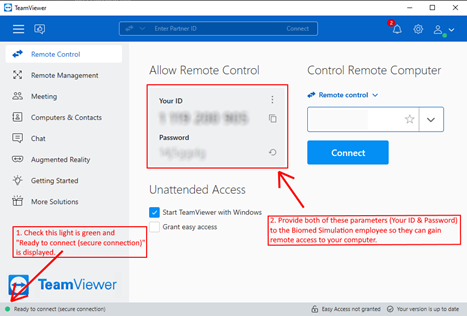
Figure 2. TeamViewer screen with instructions
If TeamViewer is not installed, you can download it here – TeamViewer/Biomedsim
Option 2: Microsoft Quick Assist. This application is included with the Windows operating system and is easy to use. However, it’s remote control capabilities are limited. There isn’t anything to do to prepare to use it. Biomed Simulation personnel will instruct you when ready to connect.
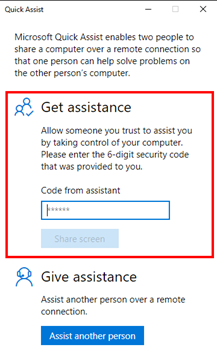
Figure 3. MS Quick Assist panel
At date-time of support event
Join using MS Teams. Come prepared with your questions and enjoy the support session. If needed, further instructions will be provided by the Biomed Simulation personnel.