Welcome to BIOMED SIMULATION Knowledge Base
Configuring Laptop IP Address to communicate with CPM
Configure Static IP for Windows 11
- Press the following key combos:
Windows Key + Keyboard Key X
- Select Network Connections
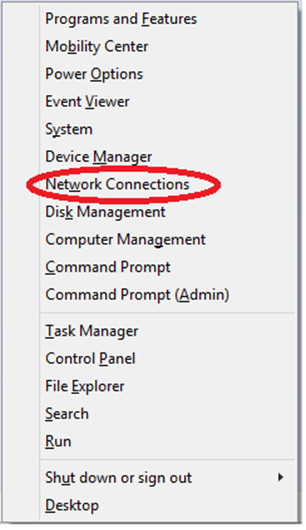
- Under Network & Internet select Ethernet.
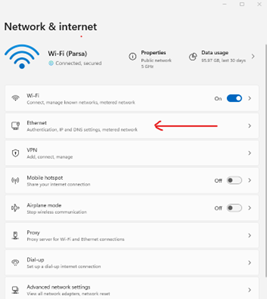
- Under the Ethernet, settings click the Edit button next to the IP assignment.
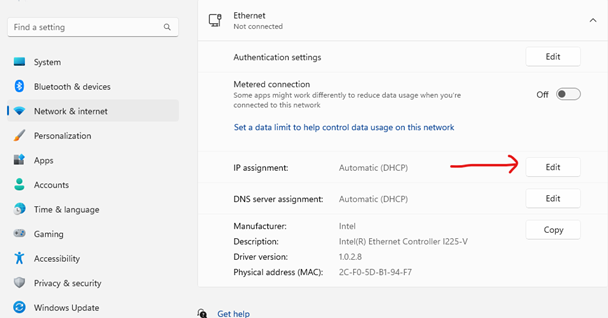
- Change the IP settings from Automatic (DHCP) to Manual. Then turn on the IPv4 option, and fill in the IP address section as well as the Subnet mask as shown in the image below. Then press the Save button.

Configure Static IP for Windows 10
- Press the following key combos:
Windows Key + Keyboard Key X
- Select Network Connections
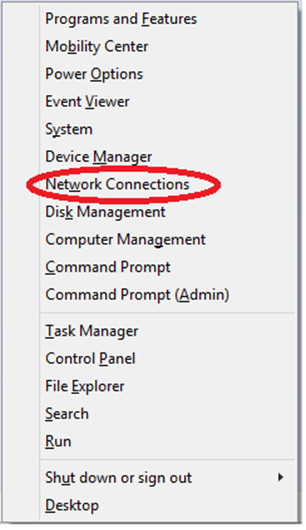
- Right-click on Ethernet (Local Area Connection) and click Properties.
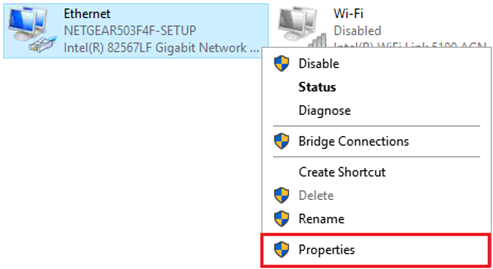
- Internet Protocol Version 4 (TCP/IPv4) > and click Properties.
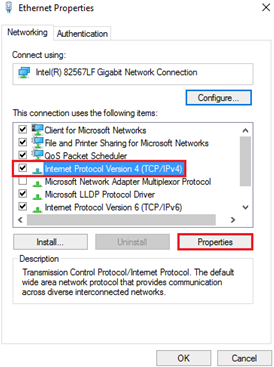
- Select Use the following IP address. Enter IP address 100.100.100.25 in the IP address field. Enter 255.0.0.0 in the subnet mask field. Click OK twice.

Your Ethernet adapter is now configured with Static IP 100.100.100.25 and should be configured to Califia Patient Module.